Technology continues to advance and so do iPhone cameras. If you’re looking to do business videos yourself, iPhones are honestly a great option. There is no need to buy expensive equipment. With that being said, there are steps you can take to make your DIY business videos really pop and that’s using the best iPhone camera settings possible.
I could dive into all the technical jargon that makes these the best iPhone camera settings but I’m going to keep this as simple as possible. There is no need to complicate something that probably already feels complicated to you.
First things first, where do you find your iPhone camera settings? The simplest way is to go to Settings and search for Camera, or just scroll down to Camera. Pow! You’re there. Now, let’s dive into the best iPhone camera settings for business videos. If you really want to burn through this, just look for the bold markers in each section.
Resolution
The simple thing here is the bigger the resolution the better quality image. 720p (1280 x 720) should be ignored. It’s ancient history. 1080p is considered full HD (1920 x 1080). It’s perfectly suitable for your business videos and it’s what I would recommend for most folks. The highest level is 4K (3840 x 2160). Shooting your videos in 4K will give you the clearest image and the most flexibility in editing. It’s the resolution I use when shooting video on my iPhone but I’m picky. And I run a video production company. The best iPhone camera settings for resolution is 4K or 1080p. Keep in mind: the larger the resolution, the larger the file size.
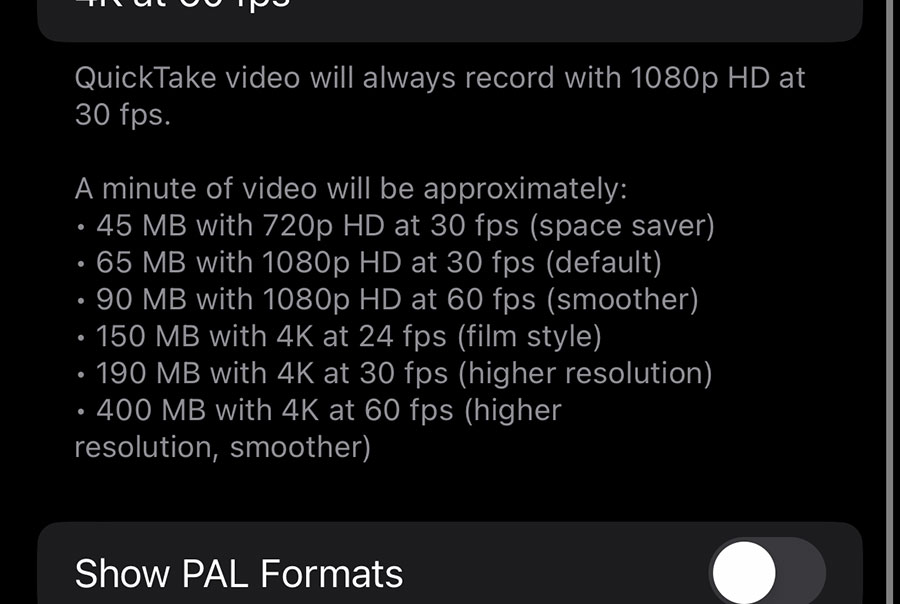
Frames Per Second (fps)
Frames Per Second is where you usually start to lose an amateur videographer. The number before fps is just that; the number of frames captured per second of video recorded. The options are 24fps, 30fps and 60fps+. Movies and cinematographers use 24fps. It’s the most artsy option and it’s the setting we use in our video production company. You’ll find 30fps used in broadcasting, and then 60fps+ utilized for slow motion and/or smooth motion. If you’re shooting sports or a fun run, 60fps+ is the way to go. If you’re just shooting a typical business video, the best iPhone camera settings for Frames Per Second is 24fps or 30fps. For slow motion though, use the highest fps you have on your iPhone.
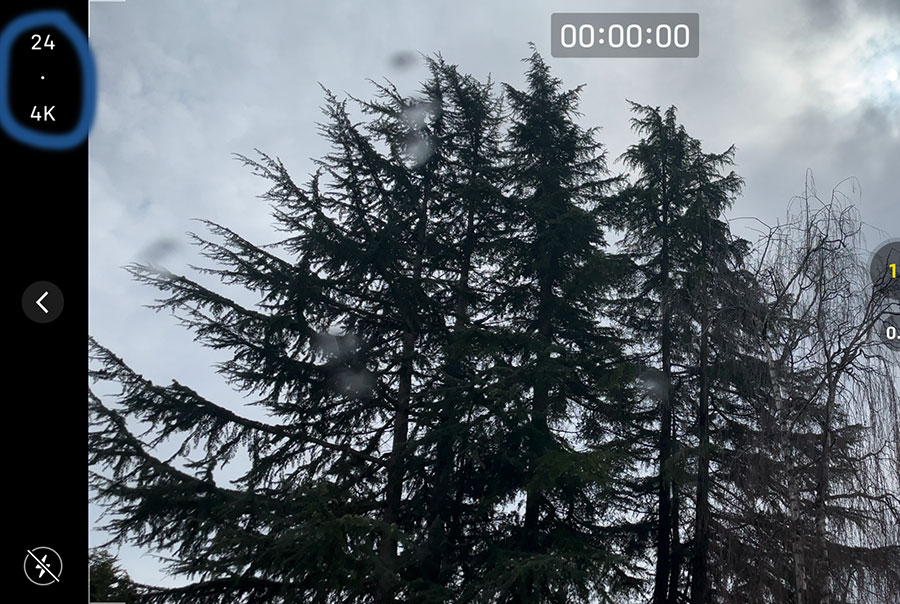
Turn On Grid
If you’re searching for the best iPhone camera settings, there’s a good chance you don’t have a lot of experience shooting video. And that’s okay. That’s what I am here for. One of the simplest ways you can improve your DIY business videos, I recommend turning on the grid setting. The grid will help you keep things centered. And diving a step deeper, it will help you follow the rule of thirds. If I’m losing you, just know that the grid helps you with framing.
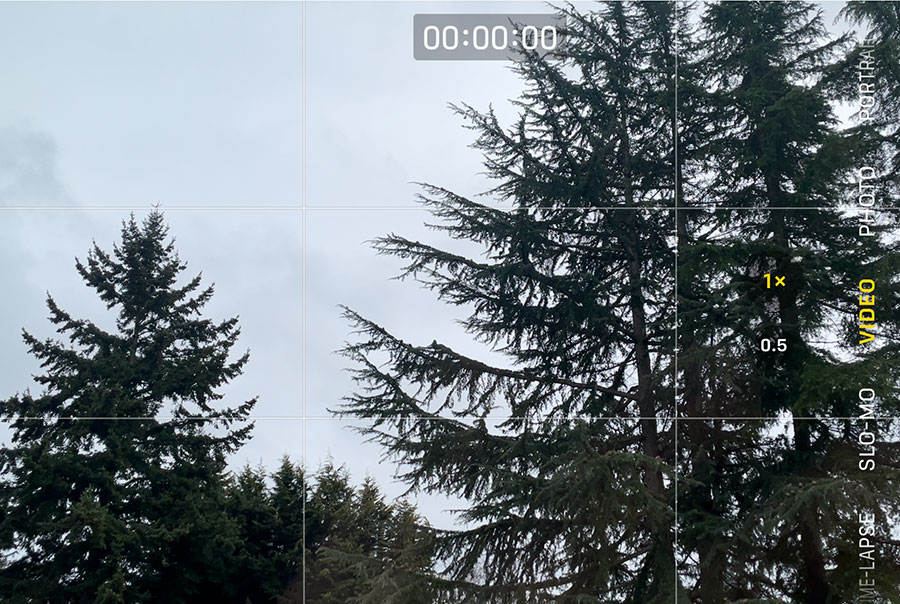
Turn Off HDR Video
When you’re in your iPhone camera settings, click on the Record Video settings. Inside that setting, you have the option to turn off HDR Video. HDR stands for High Dynamic Range. I can get into the nitty gritty of it but I don’t want to get too technical. So, which is the best iPhone camera setting for you? If you are capturing video and you plan on using an editor or an editing program, I would tell you to turn off HDR video. It gives you more color correction flexibility. If you plan on just using the video straight from your phone, you can simply leave it on. But feel free to toy with this setting to see which you like better.
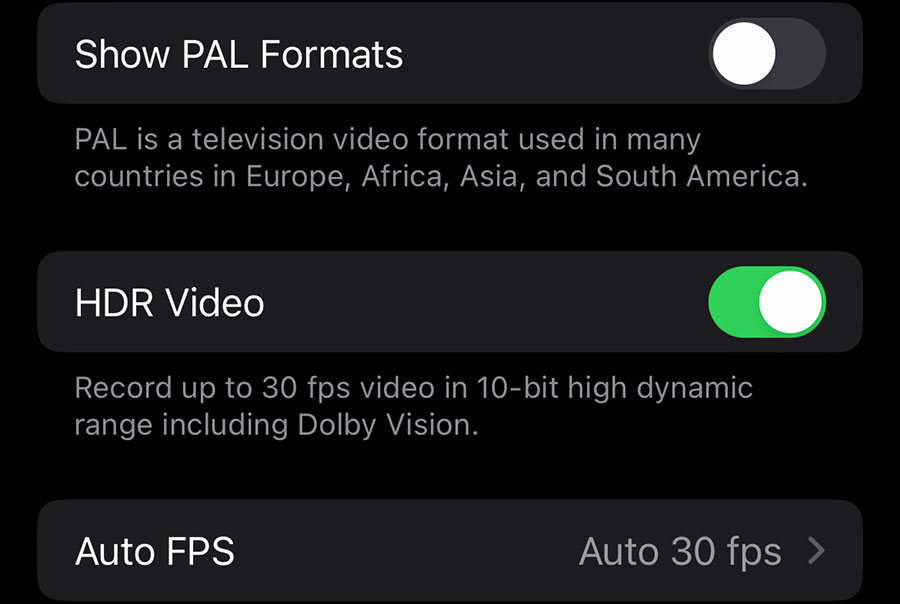
Turn On Record Stereo Sound
When you think of the best iPhone camera settings for video, you probably think of the visual part of the video. But to me (again picky and a professional video creator), the quality of your audio is just as important as the quality of your visuals. There is a reason people like watching movies in a theater: the deep, rich sound adds a whole different dimension. The same goes for your DIY business videos, especially if you have any talking included. And for that reason, I recommend turning on Record Stereo Sound.
Best iPhone Camera Settings
In my opinion, these are the best iPhone camera settings. You could tweak more settings but it just becomes more complicated. You’re likely diving into something new and different, so my advice is to keep it as simple as possible. And outside of the camera settings, practice, practice, practice. Just like anything else in this world, you’ll become more comfortable creating DIY business videos the more you do it. So start shooting!
If you plan on creating DIY talking head videos for your business, be sure to check out these simple tips before taking the next step.
Do you have an iPhone camera setting you prefer when shooting DIY business videos? Please share your suggestions in the comments. You can also reach out to us on Instagram, Facebook, Twitter and LinkedIn. Or you can watch our video production work on YouTube and Vimeo for ideas. And if you’d like to hire us for consultation or actual professional video production, please don’t hesitate to contact us.
MORE DIY VIDEO PRODUCTION TIPS FROM MOARLY CREATIVE:

